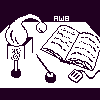
Alembic Workbench User's Guide
6.2 Load/Edit Tag Preferences
Clicking on the menu option "Load Tag Preferences" allows another preset file of tag preferences to be chosen and loaded into the Workbench.
Clicking on the menu option "Edit Tag Preferences" launches a Graphical User Interface from which preferences files can be defined, edited, saved or loaded into the current tag menu. Notice that the content of the GUI is consistent with the preferences file of the current tag menu of the Alembic Workbench; until it is modified, it is the tag legend that corresponds to the current tag menu. At the top of the interface, the pathname to the preferences file is displayed.
There are eight fields:
Tag Type:
Names the SGML Generic Identifier (GI).
Attributes:
Names the attribute values, if any, of a particular GI.
Abbreviation:
Specifies an abbreviation or an alternate name to use in the tag menu and tag line.
Foreground:
Lists available colors from which the user can choose to colorize the foreground, i.e., the selected text, of the tag.
Background:
Lists available colors from which the user can choose to colorize the background of the tag.
Editable?:
Alternates between Yes and No. Yes instructs the Workbench to include in the tag menu; allows editing of this tag. No instructs not to include in the tag menu; not for editing tags, but for viewing tags.
Accelerator:
Assigns a keyboard accelerator to a tag in the form of a <Meta-letter>, <letter>, or <Control-letter> combination. The keyboard accelerator allows the user to use the keyboard to quickly change the current tag (in the tag menu) to the desired one.
Menu Abbrev.:
Assigns an abbreviation or an alternate name to use in the tag menu, only. Notice that menu abbreviations do not appear in the tag line. When (No Abbrev.) is specified, tag names that appear in the tag menu will be derived from Abbreviation fields.
Click here for instructions on how to edit the fields.
At the bottom of the interface, there are two sets of buttons: Tag Operations and Preference Set Operations
Tag Operations
Add:
Adds a new Generic Identifier (GI) to which the user can assign unique properties.
Delete:
Deletes a tag.
Preference Set Operations
Apply:
Applies the preferences listed in the tag legend to the current tag menu.
New:
Generates an empty template that can be customized by the user to create a new preferences file.
Load:
Loads a new preferences file from within the interface. Once loaded, the tag menu
will be updated to reflect the new preferences, and the annotations
(tags) within an open document will be colorized according to these
preferences.
Save:
Saves existing preferences files that have been modified and creates new preferences files.
Dismiss:
Dismisses the Tag Preferences Graphical User Interface.
NEXT: 6.3 Tag Preference Editing Instructions
Return to 6. Setting Up and Editing the Tag Menu
Return to Alembic Workbench User's Guide Table of Contents