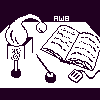
Alembic Workbench User's Guide
5.41 Using the Find feature
To search on a text string or on a tag:
Under the Utilities menu, choose Find in current document.
The search utility is case sensitive so you must type the text string
exactly as it appears in the document. Alternately, copy the text
from the document and paste it into the entry box.
Press the Clear button if you make a mistake.
If searching on a tag, activate the search on tag option by clicking
with the mouse on the search on tag radio button.
Type into the entry box the tag exactly as it appears in the tag
legend (under the Help menu). For example, to search on a Named
Entity tag of type PERSON, one would type: ENAMEX TYPE=PERSON.
Either press the Find First button or use the key sequence
<Control-f>.
If found, the text display will scroll to the first occurrence and
underline it. If it is not found, a message will be launched that
informs the user that the string was not found.
Press the Tag Selection button to add the current tag, as displayed in
the tag menu, to the underlined occurrence of the text string.
To find subsequent occurrences of the string, use Find Next or <Control-g>.
NEXT: 5.42 AWB scorer
Return to 5.4 The Utilities Menu
Return to Alembic Workbench User's Guide Table of Contents