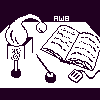
Alembic Workbench User's Guide
11. Template-level Information Tagging
Loading the Relations File
Click here for instructions on setting up relations files.
Under the File menu, use Open Document to load the file to be tagged.
Under the Options menu, select the option Relations. A cascaded menu will be displayed.
Select Load Relation. A file select dialog will be launched.
Specify a relations file to be loaded by typing in the pathname of the file. Or select with the mouse a file from the directory listing. Press OK.
Note: By default, the template created by the relations file will be displayed on the main interface. To display the template as a separate window, click to the On position the Load as Separate Window radio button accessed under the Relations menu.
Return to the Options menu and again select the option Relations. Notice that the name of the relations file is displayed at the bottom of the menu. Click to the On position the radio button to the left of the relations file name.
The template will be displayed, either on the main interface or as a separate window.
Tagging Files for Template-level Information
Tagging for template-level information proceeds in much the same way as entity tagging. The user selects the text to be tagged, and then "copies" the selection into the template.
Use mouse button 1 to select the text to be tagged. The text is temporarily highlighted in the color of the current tag (as shown in the tag menu). Do not "apply" the tag to the text; it should only be selected.
Use mouse button 2 to copy the selected text into the appropriate field in the template. Notice that the highlighting is now updated. The tagged text is now colorized according to its tag (i.e., field in the template).
No deleting of entries in the template supported yet. This will soon change!
NEXT: 12. Limitations and Bugs
Return to Alembic Workbench User's Guide Table of Contents