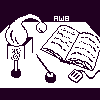
Alembic Workbench User's Guide
5. Alembic Workbench Graphical User Interface: the Menus
When the Alembic Workbench GUI is invoked, it appears on the
user's screen as a text display with menu and vertical scroll bars. The menu bar consists of six pull-down menus:
File, Tag(:current annotation type), Options, Utilities, and Help.
When a menu option that is followed by the
ellipsis character (e.g., Find in current document...) is selected, it opens a
new, interactive window on the user's screen. The arrow sign that follows some menu options denotes cascaded menus, from which more options are available.
By selecting the perforation line (e.g.,----) at the
top of each menu with the mouse, the menu will be exhibited as a window and will be handled by the user's window manager.
Once a file is opened, the pathname of the file appears
at the top of the GUI. If the mouse is passed over the text
display, the line at the bottom will display SGML start tags. Notice
that only the tagsets that the user has chosen to include when a document is opened in the Workbench are shown in the tag line. Even those tags for which the user has not designated a color and which belong to included tagsets will be displayed in the tag line.
To move vertically in the text display, the user can use the scroll
bar. Alternately, the user can scroll to the next screen by typing
the key sequence Control-v.
NEXT: 6. Setting up and Editing the Tag Menu
Return to Alembic Workbench User's Guide Table of Contents