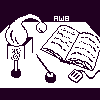
Alembic Workbench User's Guide
5.11. Opening Raw Text Files
To open a raw text file in a language other than Latin-1, click here.
To open a raw text file in a Latin-1 language:
Under the File menu, choose Open Document (Latin-1).
Specify a file to be opened by typing in the pathname of the file or select with the mouse a file from the directory listing. Press OK.
If the file is being opened in the Alembic Workbench for the first time, a preprocessing dialog from which preprocessing and normalization options are chosen is launched. Click here to see the dialog as it looks when it is launched.
If the file has previously been opened in the Alembic Workbench, the preprocessing dialog will not be launched. Instead, files created when the document was first opened in the Workbench are consulted. These files are maintained in accordance with an internal format called the Parallel Tag File Format (PTF). Along with preserving a copy of the original file for archival purposes, this format saves annotations in separate tag and text files in an invisible .ptf subdirectory. If a file has been edited outside of the interface since it was last opened, changes are detected. In response, the Workbench will query the user as to whether to overwrite previous versions of the ptf files. If the user selects Ok, the invisible files are updated to be consistent with the current state of the file being opened.
Choose No Normalization. Choose the appropriate pre-processing options.
Click here for more information on preprocessing and normalization.
The watch cursor will be launched until the file is finished loading.
NEXT: 5.12 Opening SGML-encoded Files
Return to 5.1 The File Menu
Return to Alembic Workbench User's Guide Table of Contents