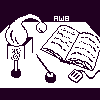
Alembic Workbench User's Guide
5.44 Using the Process Text option
To automatically process text:
Under the Utilities menu, choose Process Text.
When the Text Processing Viewer appears, click on the Select Source button.
Either type or select with the mouse the name of the file you want automatically processed. Press OK. The automatic processing routine creates and saves its SGML-encoded output in the file /filename.tagged listed in the Default Output.
Click on the Select Rules button.
Either type or select with the mouse the name of the rule file that you want applied to the text. Press OK.
Click on the Select Processing Stages button.
Click on the appropriate Text Processing Options. For example, to process text just to the stage of part-of-speech, turn off Apply Phraser Rules option. Press Apply.
Click on the Display Stage button.
Specify your display preferences. Press Dismiss.
Click on the Process text button at the bottom of the Text Processing Viewer. The watch cursor will be launched until each stage of processing is completed.
To exit the Text Processing Viewer and its processes, click Exit.
Choose Yes to really exit and return to the main interface. otherwise, choose No.
NEXT: 5.45 Learn Alembic Phrase Finding Rules
Return to 5.4 The Utilities Menu
Return to Alembic Workbench User's Guide Table of Contents